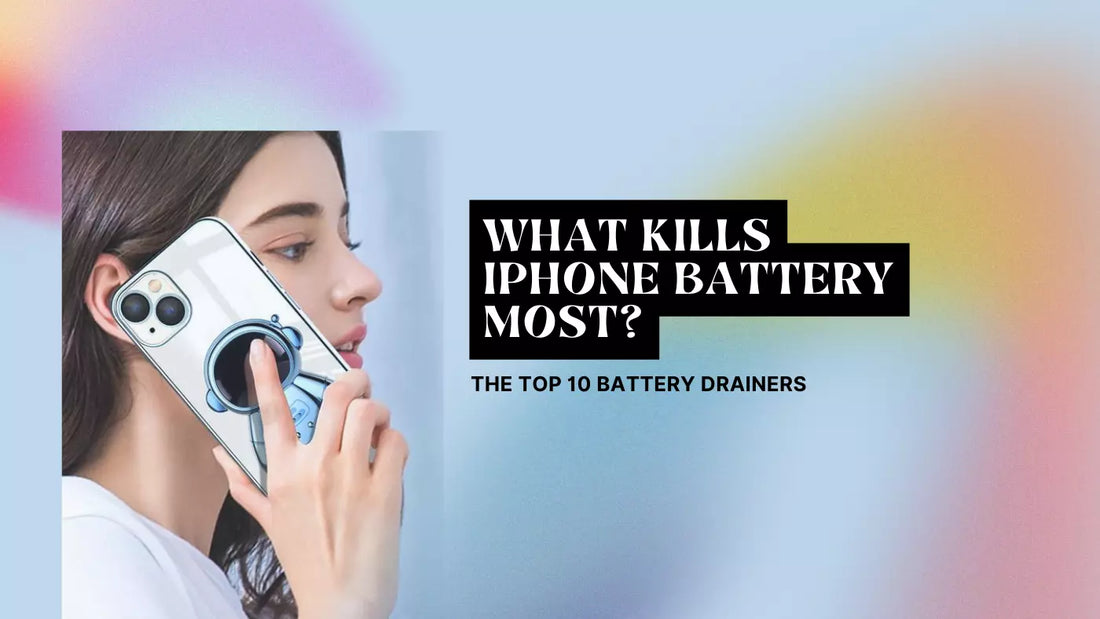
What Kills iPhone Battery Most? The Top 10 Battery Drainers
Share
We all love our iPhones, but there's one thing we're not so fond of battery drain. Seeing your iPhone battery draining faster than you'd like can be frustrating. But what are the biggest culprits behind this?
In this article, we'll uncover your iPhone's top 10 battery drainers and provide tips for minimizing their impact on your battery life.
1. Background App Refresh
The Background App Refresh is one of the biggest culprits behind the iPhone battery draining fast. This feature allows apps to update their content in the background, even when you're not actively using them. While this can be useful for apps like Facebook or Google, it can also drain your phone battery significantly.
Tip: To manage background app refresh settings, go to Settings > General > Background App Refresh and turn off the feature for apps you don't need constant updates from.
2. Location Services
Your iPhone's Location Services use GPS, Bluetooth, and Wi-Fi to determine your location, which can be helpful for apps like Google Maps. However, constantly having location services enabled can drain your iPhone battery.
Tip: To save energy, go to Settings > Privacy > Location Services and adjust the settings for each app. You can choose between "Never," "Ask Next Time," "While Using the App," or "Always."
3. Push Notifications
Push Notifications can be handy for keeping you informed about your favorite apps. But having too many notifications can drain your iPhone battery, especially when your screen lights up for each one.
Tip: To control and minimize push notifications, go to Settings > Notifications and customize the settings for each app.
4. Display Brightness and Auto-Lock Settings
Your iPhone's Display Brightness has a direct impact on your battery life. The higher the brightness, the more energy your screen consumes. Additionally, a longer Auto-Lock setting can also lead to battery drain.
Tip: Enable Dark Mode and Auto-Brightness by going to Settings > Display & Brightness. Also, set a shorter auto-lock time to save power.
5. Unoptimized Apps
Some apps are not optimized for efficient battery usage, which can drain your phone battery quickly. Popular games or social media apps like Facebook might be the reason behind your iPhone battery draining fast.
Tip: Identify battery-draining apps by going to Settings > Battery, and consider using alternatives or limiting your usage of these apps.
6. Bluetooth and Wi-Fi Connectivity
Bluetooth and Wi-Fi constantly turned on can drain your iPhone battery, even if you're not actively using them.
Tip: Turn off Bluetooth and Wi-Fi when not in use. Swipe down from the top right corner of your iPhone to access the Control Center and tap the respective icons to disable them.
7. Streaming Services
Streaming music, video, or other content consumes significant power. Using apps like Spotify, Netflix, or YouTube can quickly drain your iPhone battery.
Tip: To minimize battery consumption, download content for offline use or reduce the streaming quality.
8. Mail Fetch Settings
Your iPhone's Mail Fetch Settings can impact battery life. When set to fetch new mail frequently, it uses more power to check for new messages constantly.
Tip: To optimize mail fetch settings, go to Settings > Mail > Accounts > Fetch New Data and set a longer fetch interval or switch to manual fetching.
9. Extreme Temperatures
Exposing your iPhone to extreme temperatures, whether hot or cold, can negatively impact battery life. Your iPhone battery is designed to work best within a specific temperature range. Exposure to extreme conditions can cause the Battery to drain faster than usual.
Tip: Avoid using it in extremely hot or cold environments to protect your iPhone from temperature-related battery drainage. Please don't leave it in a hot car or in direct sunlight for extended periods.
10. Battery Age and Health
An aging battery can significantly impact your iPhone battery life. Over time, batteries lose their capacity to hold a charge, which can result in faster drainage.
Tip: Go to Settings > Battery > Battery Health to monitor battery health. If your Battery's maximum capacity is significantly lower than its original capacity, consider getting an iPhone battery replacement from an authorized repair center.
Frequently Asked Questions
Q1: How do I check my iPhone battery health?
A1: To check your iPhone battery health, follow these steps:
- Open the Settings app on your iPhone.
- Scroll down and tap on Battery.
- Tap on Battery Health.
Here, you'll see your Battery's maximum capacity compared to when it was new and its performance capability.
Q2: How can I improve my iPhone battery life?
A2: You can improve your iPhone battery life by:
- Reducing screen brightness and enabling auto-brightness.
- Turning off Background App Refresh for non-essential apps.
- Managing Location Services settings.
- Minimizing push notifications.
- Disabling Bluetooth and Wi-Fi when not in use.
- Monitoring battery-draining apps and limiting their usage.
- Optimizing mail fetch settings.
- Protecting your iPhone from extreme temperatures.
- Regularly updating your iPhone's software.
Q3: When should I consider getting an iPhone battery replacement?
A3: Consider getting an iPhone battery replacement if:
- Your Battery's maximum capacity is significantly lower than its original capacity (typically below 80%).
- You're experiencing unexpected shutdowns, even when your Battery shows some charge remaining.
- Your iPhone is no longer holding a charge for a reasonable amount of time despite optimizing settings and app usage.
A battery replacement from an authorized repair center is best to ensure a high-quality and reliable repair.
Q4: Does using Dark Mode on my iPhone save battery life?
A4: Yes, Dark Mode can save battery life, especially on iPhones with OLED displays (such as the iPhone X and later models). OLED displays consume less power when displaying darker colors. Go to Settings > Display & Brightness to enable Dark Mode and select Dark.
Q5: How do I know which apps are draining my iPhone battery the most?
A5: To identify battery-draining apps, follow these steps:
- Open the Settings app on your iPhone.
- Scroll down and tap on Battery.
- Under the Battery Usage by App section, you'll see a list of apps and their battery usage percentage.
This information will help you identify which apps consume the most Battery and adjust your usage accordingly.
Conclusion
By understanding the top 10 factors that drain iPhone battery life, you can take control of your iPhone's battery health and extend its life.
Optimize your settings, be mindful of your app usage, and protect your iPhone from extreme temperatures to enjoy a longer-lasting battery. With these tips, you'll be able to make the most of your iPhone without worrying about battery drain.
I highly recommend checking out my other article master your iPhone - top 17 questions answered
