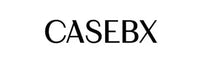How To Find My iPhone: A Comprehensive Guide
To find your iPhone, follow these steps:
- Visit iCloud.com: Open a web browser and navigate to www.icloud.com.
- Sign in: Enter your Apple ID and password to your iCloud account.
- Access Find My iPhone: Click "Find iPhone" in the main menu.
- Choose your device: Select your iPhone from the list of devices at the top of the screen.
- Locate your iPhone: The map will display your iPhone's location. You can zoom in or out to view its location better.
- Take action: Use the options available to you:
- Play Sound: Click "Play Sound" to make your iPhone play a loud sound, even if it's on silent Mode, to help you locate it.
- Lost Mode: Click "Lost Mode" to lock your iPhone remotely and display a custom message with your contact information on its screen.
- Erase iPhone: If you believe your iPhone is lost or stolen, click "Erase iPhone" to erase all data and settings. Note that this action is irreversible, and your data cannot be recovered after erasing.
- Report lost or stolen iPhone: Contact your local authorities and your wireless carrier to report your lost or stolen iPhone. They can help you further and potentially block your device.
You can also locate your iPhone if you have the Find My app on another Apple device. Just open the app, select your iPhone from the list of devices, and follow the above steps.
In this article, we'll dive into the details, from setting up the iPhone to backing up iPhone data and everything in between. So, let's get started.
The importance of keeping track of your iPhone
Losing an iPhone can be an incredibly frustrating and stressful experience. Not only are smartphones expensive to replace, but they also store a wealth of personal data, photos, and sensitive information. Keeping track of your iPhone is crucial to protect your investment and privacy.
Introducing the Find My iPhone feature
To help users locate their lost or misplaced iPhones, Apple has developed a powerful feature called Find My iPhone. This feature allows you to track your iPhone's location, play a sound, lock it remotely, or even erase its data if necessary. In this comprehensive guide, we'll walk you through finding your lost iPhone using Find My iPhone.
Setting up Find My iPhone
Requirements for using Find My iPhone
To use Find My iPhone, you need an iPhone running iOS 5 or later, an active iCloud account, and an internet connection. Ensure that your device is connected to Wi-Fi or cellular data and that you have signed in with your Apple ID. With these requirements met you can use Find My iPhone effectively.
Enabling Find My iPhone on your device
To enable Find My iPhone, follow these simple steps:
- Open the Settings app on your iPhone.
- Tap your name at the top to access your Apple ID settings.
- Select "iCloud" and scroll down for the "Find My iPhone" option.
- Toggle the switch on to enable Find My iPhone.
Importance of keeping your Apple ID and password secure
Your Apple ID and password are critical for using Find My iPhone. Losing access to your Apple ID could prevent you from locating your lost device. In contrast, unauthorized access could allow someone to track or erase your iPhone without your knowledge. Use a strong, unique password for your Apple ID and enable two-factor authentication for added security.
Locating your iPhone using iCloud.com
Navigating to iCloud.com and signing in
To locate your lost iPhone, open a web browser on a computer or another device and navigate to www.icloud.com. Sign in using your Apple ID and password to access your iCloud account.
Accessing the Find My iPhone feature
Once you've signed in, click the "Find iPhone" icon in the main menu. This will open the Find My iPhone interface, displaying a map and a list of connected devices.
Selecting your lost iPhone from the list of devices
At the top of the screen, you'll see a list of all the devices associated with your Apple ID. Select your lost iPhone from the list, and its location will appear on the map.
Viewing your iPhone's location on the map
The map will show your iPhone's last known location, allowing you to zoom in or out for a better view. The accuracy of the location depends on various factors, such as GPS signal strength and Wi-Fi or cellular data availability.
Taking action to find or secure your lost iPhone
Playing a sound to help locate your device
If you believe your iPhone is nearby but can't see it, click on the "Play Sound" option. This will make your iPhone play a loud sound, even if it's in silent Mode, helping you locate it by following the noise.
Activating Lost Mode to lock your iPhone remotely
If your iPhone is missing and you're concerned about unauthorized access, activate Lost Mode. This locks your device remotely, requiring a passcode to unlock it. Lost Mode also disables Apple Pay and suspends any payment cards associated with the device.
Displaying a custom message with your contact information
When you enable Lost Mode, you can display a custom message on your iPhone's lock screen. Include your contact information, such as an alternate phone number or email address, to allow someone who finds your iPhone to contact you. This increases the chances of getting your device back.
Erasing your iPhone's data and settings if necessary
Suppose you believe your iPhone is lost or stolen and unlikely to be recovered. In that case, you can erase all data and settings remotely. To do this, click on "Erase iPhone." Keep in mind that this action is irreversible, and you won't be able to recover your data after erasing it. However, it ensures your personal information is in the right hands.
Using the Find My app on another Apple device
Overview of the Find My app
The Find My app is a convenient tool that consolidates the functionality of Find My iPhone and Finds My Friends into a single app. You can use the Find My app to locate your lost iPhone if you have another Apple device, such as an iPad or a family member's iPhone.
Locating your iPhone using the app
To locate your iPhone using the Find My app, follow these steps:
- Open the Find My app on another Apple device.
- Sign in with your Apple ID and password if prompted.
- Tap "Devices" at the bottom of the screen.
- Select your lost iPhone from the list of devices.
- Follow the same steps as in the iCloud.com method to play a sound, activate Lost Mode, or erase your iPhone.
Reporting your lost or stolen iPhone
Contacting local authorities
If your iPhone is lost or stolen, you must report the incident to local authorities. They may be able to help recover your device or provide further assistance in the investigation.
Informing your wireless carrier
Contact your wireless carrier to inform them of your lost or stolen iPhone. They can block the device, making it unusable on their network and reducing its resale value. This step may deter thieves and increase the likelihood of recovering your iPhone.
Additional tips for preventing iPhone loss
Using a protective case with a secure grip
Investing in a protective case with a secure grip can help prevent accidental drops and make it more difficult for your iPhone to slip out of your hand or pocket. A case also protects from potential damage if your device is dropped.
Leveraging third-party tracking devices
Several third-party tracking devices, such as Tile or Apple's AirTag, can be attached to your iPhone or its case. These devices use Bluetooth technology to help you locate your iPhone within a limited range, even if it's not connected to Wi-Fi or cellular data.
Regularly backing up your iPhone data.
While Find My iPhone can help you locate and protect your device, backing up your iPhone data regularly is crucial. This ensures that you can restore your information, contacts, photos, and settings if your iPhone is lost or stolen and you must set up a new device.
Frequently Asked Questions
1. How can I locate my lost iPhone?
To locate your lost iPhone, you can use the Find My iPhone feature, accessible through iCloud.com or the Find My app on another Apple device. By signing in with your Apple ID, you can view your iPhone's location on a map, play a sound, lock it remotely, or even erase its data if necessary.
2. What steps should I take to track my missing iPhone?
Follow these steps to track your missing iPhone:
- Visit iCloud.com or use the Find My app on another Apple device.
- Sign in with your Apple ID and password.
- Access the Find My iPhone feature.
- Select your missing iPhone from the list of devices.
- View your iPhone's location on the map.
Take action as needed:
- Play a sound to locate your iPhone if it's nearby.
- Activate Lost Mode to lock your iPhone remotely and display a custom message with your contact information.
- Erase your iPhone's data and settings if you believe it's irretrievable.
3. How do I use Find My iPhone to find my lost device?
To use Find My iPhone:
- Visit iCloud.com or open the Find My app on another Apple device.
- Sign in with your Apple ID and password.
- Access the Find My iPhone feature.
- Choose your lost device from the list of devices.
- View your device's location on the map, and take action as needed (play sound, enable Lost Mode, or erase the device).
4. Can I find my iPhone if I misplaced it or it's stolen?
You can find your iPhone if it's misplaced or stolen using Find My iPhone, as long as it is connected to Wi-Fi or cellular data, has Location Services enabled, and is set up. Use iCloud.com or the Find My app to locate your iPhone, play a sound, lock it remotely, or erase its data.
5. What are the options available to locate my iPhone using iCloud?
Using iCloud, you can:
- View your iPhone's location on a map.
- Play a sound to help locate your iPhone if it's nearby.
- Activate Lost Mode to lock your iPhone and display a custom message with your contact information.
- Erase your iPhone's data and settings if you believe it's irretrievable.
6. How do I use the Find My app to track my iPhone?
To use the Find My app:
- Open the Find My app on another Apple device.
- Sign in with your Apple ID and password if prompted.
- Tap "Devices" at the bottom of the screen.
- Select your lost iPhone from the list of devices.
- View your iPhone's location on the map, and take action as needed (play sound, enable Lost Mode, or erase the device).
7. What actions can I take remotely to secure my lost iPhone?
To secure your lost iPhone remotely, you can:
- Activate Lost Mode to lock your iPhone, disable Apple Pay, and display a custom message with your contact information.
- Erase your iPhone's data and settings if you believe it's irretrievable, ensuring your personal information doesn't fall into the wrong hands.
8. Can I make my lost iPhone play a sound to help locate it?
You can make your lost iPhone play a sound using Find My iPhone on iCloud.com or the Find My app. By selecting the "Play Sound" option, your iPhone will emit a loud noise, even if it's in silent Mode, helping you locate it by following the sound.
9. How do I activate Lost Mode on my missing iPhone?
To activate Lost Mode:
- Visit iCloud.com or open the Find My app on another Apple device.
- Sign in with your Apple ID and password.
- Access the Find My iPhone feature.
- Choose your missing iPhone from the list of devices.
- Click or tap "Activate" under Lost Mode.
- Follow the on-screen prompts to lock your iPhone and display a custom message with your contact information.
10. What should I do if I think my iPhone is lost or stolen?
If you think your iPhone is lost or stolen:
- Use Find My iPhone to locate your device, play a sound, lock it remotely, or erase its data.
- Report the loss or theft to your local authorities.
- Contact your wireless carrier to inform them of the situation, so they can block the device and render it unusable on their network.
- Monitor your accounts and change passwords, if necessary, to prevent unauthorized access.
- Look for any suspicious activity related to your personal information or financial accounts.
Conclusion
Recap of the importance of the Find My iPhone feature
Find My iPhone is an invaluable tool for anyone who owns an iPhone. Knowing you can locate your device, protect your personal information, and recover your lost or stolen iPhone provides peace of mind.
Encouragement to enable and utilize Find My iPhone
If you haven't already, enable Find My iPhone on your device and familiarize yourself with its features. By setting up and using Find My iPhone, you'll be better prepared to handle the unfortunate event of losing your iPhone and increase your chances of recovering it.
I also created an article called "How to use iPhone ultimate guide" that I encourage you to read!