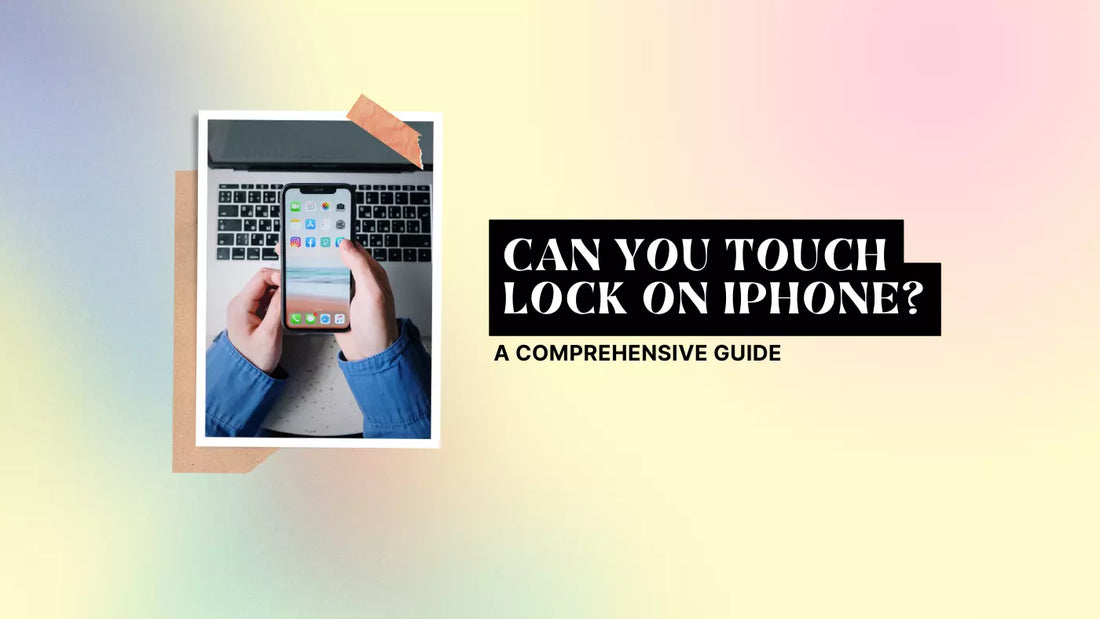
Can You Touch Lock on iPhone? A Comprehensive Guide
Share
What is Touch Lock, and Why is it Useful?
Touch lock is a feature that disables the touch screen on your smartphone, preventing accidental touches or input from children or pets. Touch lock can be quite useful in various scenarios:
- Watching videos without worrying about accidentally pausing or skipping
- Handing your iPhone to a child to keep them entertained without the risk of unintentional app access
- Securing your iPhone from thieves or prying eyes
iPhone's Built-In Touch Lock Features
Guided Access
One way to enable touch lock on your iPhone is through Guided Access. This accessibility feature allows you to temporarily limit your iPhone or iPad to a single app, disable certain parts of the screen, and even turn off the hardware buttons.
To enable Guided Access, follow these steps:
- Open the Settings app on your iPhone
- Scroll down and tap on Accessibility
- Tap on Guided Access under the Learning section
- Toggle on the switch for Guided Access
To use Guided Access, open the app you'd like to lock, then press the side button three times quickly. If you have an older iPhone with a home button, press the home button three times instead. This will activate Guided Access and lock the app.
To exit Guided Access, press the side or home button three times again and enter your password when prompted.
Screen Time and Downtime
Another built-in feature that can help with touch lock is Screen Time. This tool allows you to monitor and set limits for app usage on your iPhone, iPad, or iPod touch. With Downtime, you can schedule a specific time when only certain apps are accessible.
To enable Screen Time and Downtime, follow these steps:
- Open the Settings app on your iPhone
- Tap on Screen Time
- Toggle on the switch for Screen Time
- Tap on Downtime and set your desired schedule
Third-Party Touch Lock Apps for iPhone
While the built-in features can be helpful, third-party touch lock apps for your iPhone offer more customization and control.
When choosing a touch lock app, consider factors such as ease of use, compatibility with your iPhone model, and the app's overall reputation.
Frequently Asked Questions (FAQs) About Touch Lock on iPhone.
Q1: Can I use the touch lock on my iPhone and iPad?
A1: Touch lock features like Guided Access and Screen Time on your iPhone and iPad can be used. The process of enabling and using these features is similar across both devices. Just follow the steps in the guide to set up the touch lock on your iPad.
Q2: How can I lock specific apps on my iPhone without locking the entire screen?
A2: While the built-in iPhone features don't allow you to lock specific apps, you can use third-party touch lock apps that offer app-specific locking. These apps let you choose the apps you'd like to lock, giving you more control over your iPhone's Accessibility.
Q3: Are there any alternatives to touch lock for securing my iPhone?
A3: Yes, there are several alternatives for securing your iPhone. You can use features like Face ID or Touch ID, which require biometric authentication to unlock your device. Additionally, you can set up a strong passcode and enable the auto-lock feature to ensure your iPhone locks automatically when not in use.
Q4: Is it possible to lock only certain areas of the screen while keeping other parts accessible?
A4: With Guided Access, you can choose specific areas of the screen to disable. When you activate Guided Access, tap "Options" in the lower-left corner and select "Touch." Use your finger to draw a circle around the area you want to disable, and the selected area will be grayed out. This allows you to lock specific screen parts while keeping the rest accessible.
Q5: Can I set a time limit for the touch lock on my iPhone?
A5: When using Guided Access, you can set a time limit for how long the feature will be active. After activating Guided Access, tap "Options" in the lower-left corner and select "Time Limit." Choose the desired duration, and Guided Access will automatically end once the time limit is reached.
Conclusion
In summary, a touch lock is a handy feature for iPhone users who want to prevent accidental touches or secure their devices from unauthorized access. The built-in features like Guided Access and Screen Time provide a good starting point for locking your iPhone. In contrast, third-party touch lock apps offer additional customization and control.
Remember, when using a touch lock, it's essential to choose a secure passcode and always back up your data to avoid losing any critical information. With the right tools and practices, touch lock can enhance your iPhone experience and provide peace of mind.
I highly recommend checking out my other article master your iPhone - top 17 questions answered



