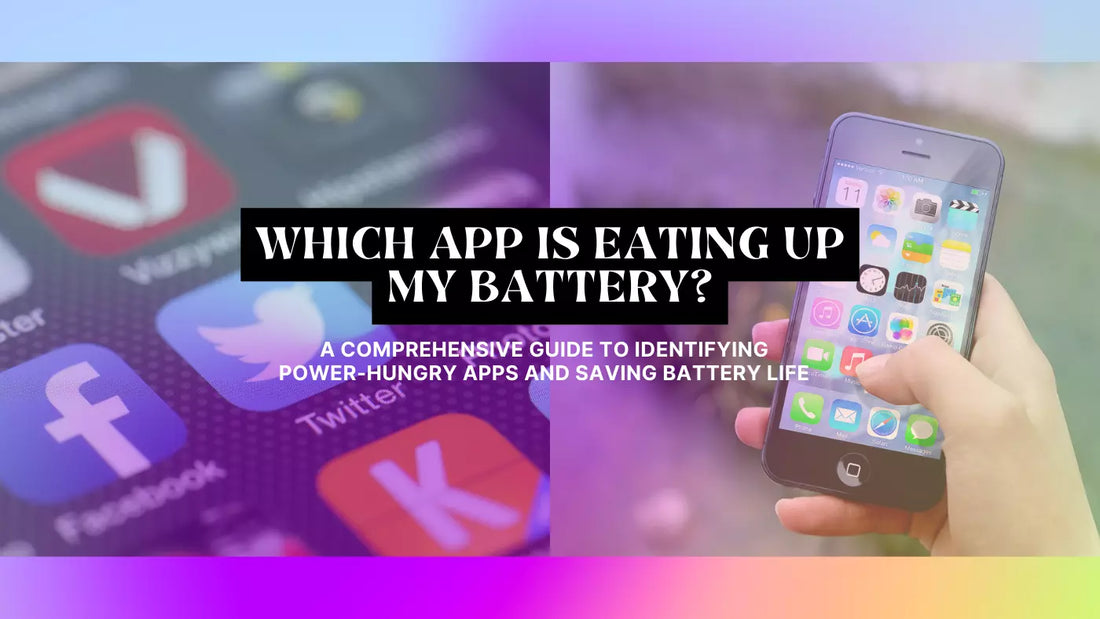
Which App is Eating Up My Battery? A Comprehensive Guide to Identifying Power-Hungry Apps and Saving Battery Life
Share
Battery life is crucial for smartphone users. A phone that's always running out of power can be a major inconvenience, especially when you need it the most. One of the main reasons for poor battery life is battery-draining apps.
In this blog post, we'll dive deep into understanding the factors that affect battery life, how to identify power-hungry apps and share practical tips to help you save battery life.
Understanding Battery Usage on Your Smartphone
Multiple factors affect the battery life of your device. These include:
- Screen brightness and timeout settings: A brighter screen and longer timeout duration consume more power.
- Connectivity features: Wi-Fi, Bluetooth, and GPS can drain your battery faster.
- Background app refresh and syncing: Apps constantly syncing data in the background can affect battery life.
- App-specific power consumption: Some apps are more power-hungry than others.
Android and iOS have built-in Battery monitoring tools that help you monitor your battery usage. These tools provide a breakdown of power consumption by each app. Additionally, third-party battery monitoring apps can also help identify which apps are eating up your Battery.
Identifying Power-Hungry Apps
Common culprits of battery drain include:
- Social media apps like Facebook, Instagram, and Snapchat
- Streaming services like Netflix and YouTube
- GPS and navigation apps like Google Maps and Waze
- Gaming apps
To identify if an app is draining your Battery, look for these signs:
- High battery usage in monitoring tools: Check the battery usage statistics in your device's settings. Apps with high battery usage are likely draining your Battery.
- Excessive background activity: Some apps run in the background, consuming power even when you're not using them.
- Frequent device heating: If your phone gets hot while using a particular app, it might be a power-hungry app.
To confirm if an app is causing battery drain, try force closing suspected apps, then monitor your battery usage. Reopen apps one by one and observe any changes in battery usage.
Saving Battery Life: Tips and Tricks
Adjusting Settings for Better Battery Life
- Lower screen brightness and shorten timeout duration: Reducing screen brightness and timeout settings can help conserve power.
- Disable unnecessary connectivity features: Turn off Wi-Fi, Bluetooth, and GPS when not in use.
- Limit background app refresh and syncing: Restrict apps from refreshing and syncing data in the background.
Managing App-specific Power Consumption
- Uninstall or replace power-hungry apps: If an app drains your Battery, consider uninstalling it or finding an alternative.
- Use Lite or web versions: Many popular apps have Lite versions or web-based alternatives that consume less power.
- Restrict app permissions and background activity: Limit apps from accessing certain features and running in the background.
Utilizing Battery-saving Modes and Features
- Android and iOS built-in battery-saving modes: Both operating systems have battery-saver options that can help extend battery life.
- Third-party battery-saving apps: Apps like Greenify (Android) and Battery Doctor (iOS) can help manage your battery consumption.
Frequently Asked Questions
1. Q: How do I check which apps use the most Battery on my Android device?
A: To check battery usage on your Android device, follow these steps:
- Open the Settings app.
- Scroll down and click on Battery.
- Select Battery Usage.
This will display a list of apps and their battery consumption. You can tap on individual apps to get more details on their usage.
2. Q: How can I find out which apps are draining my iPhone's Battery?
A: To check battery usage on your iPhone, follow these steps:
- Open the Settings app.
- Scroll down and tap on Battery.
- View the Battery Usage by App section.
This will show you a list of apps and their battery consumption in the foreground and background.
3. Q: Are there any battery-saving apps that can help improve my smartphone's battery life?
A: Yes, there are several battery-saving apps available for both Android and iOS devices. Some popular options include:
- Greenify (Android): Helps identify and put misbehaving apps into hibernation when not in use.
- Battery Doctor (iOS): Provides detailed battery usage information and offers power-saving tips.
These apps can help you manage your battery consumption and extend your battery life.
4. Q: Can using Lite versions or web versions of apps help save battery life?
A: Yes, using Lite versions or web-based alternatives of popular apps can help save battery life. These versions are designed to consume less power and data, making them ideal for conserving battery life. Examples include Facebook Lite, Messenger Lite, and Twitter Lite.
5. Q: What are some quick tips to save battery life on my smartphone?
A: Here are some quick tips to help you save battery life on your device:
- Lower screen brightness and reduce screen timeout duration.
- Turn off Wi-Fi, Bluetooth, and GPS when not in use.
- Restrict background app refresh and syncing.
- Use battery-saving modes built into your device.
- Uninstall or replace power-hungry apps with more efficient alternatives.
Conclusion
By understanding the factors affecting battery life, identifying power-hungry apps, and implementing the tips mentioned above, you can significantly improve your device's battery life.
So, take control of your battery usage, and never worry about running out of power again. Feel free to share your experiences and tips in the comments below.
I highly recommend checking out my other article master your iPhone - top 17 questions answered
