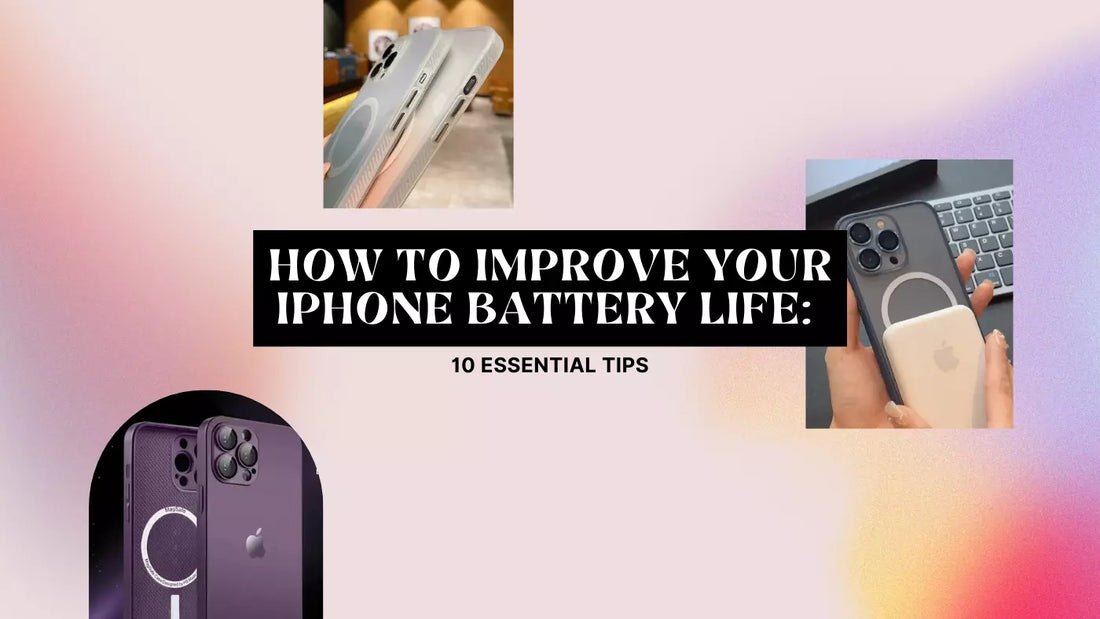
How to Improve Your iPhone Battery Life: 10 Essential Tips
Share
Are you tired of your iPhone battery dying on you when you need it most? Don't worry; we've got you covered!
This comprehensive blog post will share tips, tricks, and real-life examples to help you improve your iPhone battery life and make it last longer. Let's dive right in!
1. Update Your iPhone's Software Regularly.
Believe it or not, keeping your iPhone updated can significantly improve its battery performance. Apple frequently releases software updates, including battery optimizations, so staying up-to-date is crucial. To check if there's an update available, go to Settings > General > Software Update. If you see a new version, download and install it to keep your device running smoothly.
2. Manage Your Screen Brightness
Did you know that your screen brightness can be a massive battery drain? Adjust your screen brightness to the lowest comfortable level to save battery life. You can also enable Auto-Brightness in Settings > Accessibility > Display & Text Size, which adjusts the brightness according to your environment.
3. Enable Low Power Mode
Low Power Mode is a fantastic feature that can extend your iPhone battery life when needed. It reduces power consumption by turning off background app refresh, automatic downloads, and some visual effects when enabled. To enable Low Power Mode, go to Settings > Battery and toggle the switch on. Your battery percentage will turn yellow, indicating that Low Power Mode is active.
4. Disable Background App Refresh
Background App Refresh can be a sneaky battery drain, allowing apps to update content in the background. To save battery life, go to Settings > General > Background App Refresh and turn it off. You can also disable it for specific apps if you prefer.
5. Adjust Push Notifications Settings
Receiving constant push notifications can significantly impact your iPhone battery life. To save battery, go to Settings > Notifications and manage notifications for individual apps. Consider disabling notifications for non-essential apps or at least limiting their frequency.
6. Limit Location Services
Location Services can be a major battery hog, especially if multiple apps use your location. To improve your iPhone battery life, go to Settings > Privacy > Location Services and disable it for apps that don't need your location. You can also set apps to use your location only while in use.
7. Optimize Wi-Fi and Cellular Data Usage
Both Wi-Fi and cellular data usage can affect your iPhone's battery life. To optimize these settings, turn off Wi-Fi when not in use and enable Wi-Fi Assist in Settings > Cellular to automatically switch between Wi-Fi and cellular data when needed. This can help your device save battery life by avoiding weak Wi-Fi connections.
8. Turn Off Unnecessary Features
Some iPhone features can be disabled to save battery life, such as Bluetooth, Airdrop, and Siri. To turn off Bluetooth, go to Settings > Bluetooth and toggle the switch off. For Airdrop, swipe down from the top-right corner of your screen, tap the Airdrop icon, and select "Receiving Off." To disable Siri, go to Settings > Siri & Search and toggle off the options for "Listen for 'Hey Siri'" and "Press Side Button for Siri."
9. Monitor Battery Usage
Your iPhone has a built-in Battery Health feature that allows you to monitor which apps consume the most battery. To access this, go to Settings > Battery. If you notice an app using excessive battery, consider limiting its usage or adjusting its settings.
10. Proper Battery Charging and Maintenance
Taking care of your iPhone battery and charging it properly can significantly extend its life. Here are some tips for maintaining your iPhone's battery health:
- Use genuine Apple accessories: To ensure optimal charging performance, use Apple-branded chargers and cables or certified third-party alternatives.
- Avoid extreme temperatures: Excessive heat or cold can harm your iPhone's battery. Keep your device at room temperature whenever possible, and avoid leaving it in hot cars or direct sunlight.
- Charge your iPhone to 50% before storing: If you won't use it for an extended period, charge it to around 50% and turn it off. This helps preserve the battery's capacity.
- Perform partial charges: It's better to charge your iPhone more frequently for shorter periods than to let the battery drain completely and then charge it to 100%. This practice can help extend the overall life of your iPhone battery.
Frequently Asked Questions
Q1: How do I check my iPhone battery health?
A1: To check your iPhone's battery health, go to Settings > Battery > Battery Health. You'll see information about your battery's maximum capacity and peak performance capability.
This section can help you determine if your battery is functioning optimally or if it's time to consider a replacement.
Q2: Is it bad to charge my iPhone overnight?
A2: Charging your iPhone overnight is generally safe, as modern iPhones have built-in features that prevent overcharging.
However, avoiding charging your device in extreme temperatures or using non-genuine Apple accessories is essential, as these factors can negatively impact battery health.
Q3: Does closing apps on my iPhone save battery life?
A3: Contrary to popular belief, closing apps on your iPhone doesn't necessarily save battery life. Frequently closing and reopening apps can consume more battery, requiring more processing power. Instead, focus on adjusting the settings for background app refresh and notifications to optimize battery usage.
Q4: Can I replace my iPhone battery if it's not performing well?
A4: Yes, you can replace your iPhone battery if its performance has significantly declined. Apple offers battery replacement services for a fee. Sometimes, your device might be eligible for a free battery replacement if it's under warranty or part of a recall program.
Always use authorized service providers for battery replacements to ensure the safety and functionality of your device.
Q5: How can I extend my iPhone battery life while traveling or away from a charger?
A5: When you're on the go and don't have access to a charger, try these tips to extend your iPhone battery life:
- Enable Low Power Mode
- Adjust screen brightness and set it to the lowest comfortable level.
- Disable Background App Refresh
- Limit the use of Location Services.
- Turn off Wi-Fi, Bluetooth, and other unnecessary features.
- Use Airplane Mode in areas with poor signal to reduce battery drain.
Implementing these strategies ensures your iPhone battery lasts longer while traveling or away from a charger.
Conclusion
Now that you have these tips and tricks, it's time to implement them! Apply these recommendations to improve your iPhone battery life and enjoy a longer-lasting device. Remember to share your experiences and any additional tips you may have in the comments below.
I highly recommend checking out my other article master your iPhone - top 17 questions answered
